The arrival of Google Analytics 4 understandably has people nervous. Using its increased capabilities means learning new processes and thinking about things in new ways. We’re here to help. Working with Colleen Harris, head of business intelligence and reporting strategy at Sincro, we’ve put together a multi-part guide to getting started with GA4. Go here for our previous installment.
An essential fact about GA4: It’s a work in progress. You shouldn’t be using it as your primary analytics tool yet. There are important functions which haven’t been released yet.
“So yes, we should all be setting up our GA4 to be doing our year-over-year analytics,” says Colleen Harris. “Once you have it set up, you do not have to make it your primary reporting tool and you can keep using Universal till it dies next July. You can practice with it until then.”
One of these is Universal Analytics’ views. Google says this is on its way, but no one is saying when. Here’s what is currently taking its place.
On the GA4 Admin page, under Property, are two items: Data Streams and Data Settings.
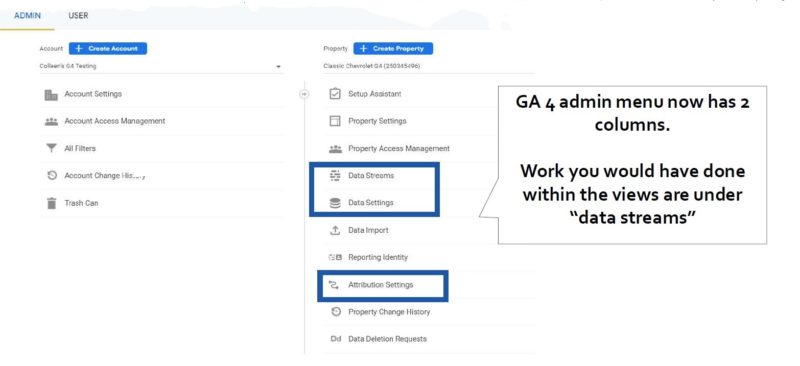
Data Streams. Data streams are sources of information that feed into your GA4 property. Where in UA you had a unique property for each data source, in GA4 you have a single property that can contain several data sources.
Dig deeper: GA4: What marketers need to know for a successful transition
“This is where, if you were going to have an app and you’re tracking from the web and the app, you would set up Data Streams for all three of those things in the property and then be able to go from there,” says Harris. “So the stream, even though it’s not a view, it kind of is what the equivalent of a view is right now. But it’s just not as good.”
In the setup screen you’re going to be choosing all the segments that you want to use. And this is where the same ‘view property’ section you’re used to setting up would live, like putting in your URL and naming it.
- Pro tip: Put GA4 in the name. “When you’re naming your stream website, put GA4 in the name, like website GA4,” says Harris. “Then, when you’re searching later, you’re not going to open up the GA41 every time because you’re not paying attention. Not like I do that every day, but just name it better. Your future self will totally love you for it.”
When setting up your data stream, you’ll want to enable enhanced measurements. This is where you’re going to get the number of clicks and page views, and you’re also going to be able to track scrolling. “You can get scrolling tracking without having to do any coding!” says Harris. “You can get file downloads, you can get video engagement. So there’s a lot of great tools that are already built into GA4 that we used to have to try to configure and hope it worked.
Data Settings are going to be where you would normally do the work within a view. It is where you can adjust the settings for data collection, retention and filters.
- Collection. In this area you can enable Google signals data collection, change settings to allow for ad personalization and set the user data collection acknowledgement.
- Retention. Here you set how long data for unique users is stored. There are two options: Two months and 14 months.
- Filters. Allows you to filter for internal traffic and developer traffic.
“One of my other frustrations with GA4 is the lack of filtering,” says Harris. Right now you have the ability to filter out a domain if you’re looking for one or identify internal traffic. Key thing for both of these: If there needs to be a specific identifier within that traffic in order to call it internal traffic, please don’t just try to think you have an IP address and get it right and then put that in as internal traffic.
“I had somebody once set up a filter for internal traffic and they filtered out all the mobile traffic from the state of Florida. So like if you’re not confident within some of that, you want to make sure you’re paying attention to that. and if you’re not sure, don’t put it in there.”
- Pro tip: Own your account. There should be one major Google account that is in charge of everything and you should own it. “You should be setting up a Gmail account that allows you to get into Google ads, to get into a business profile if you need it. Search, console, merchant center, all kinds of crazy,” says Colleen Harris. “Put it under one account and your future self will love you even more. And, if you’re working with clients a lot, that should be the recommendation you give them every day. One major Google account owns everything and all life is easier.”
In our next installment we’ll be looking at attribution settings in GA4.
Also, a helpful thing to keep in mind from Colleen Harris: “Even those of us who are thought leaders, industry experts on GA4, we’re all figuring this out, too. It is a plane being put together at 30,000 feet. So, don’t feel like you’re alone in this lack of understanding or frustration.”
Getting started with Google Analytics 4
The post Setting up your website: Getting started with Google Analytics 4 appeared first on MarTech.

0 Comments